Developer Guide

Table of Contents
- Setup
- Design
- Implementation
- Product Scope
- User Stories
- Non-Functional Requirement
- Glossary
- Instructions for Manual Testing
Setup
Prerequisites
- JDK
11or beyond. - Permission rights to create a file and folder in your machine.
- At least 10Mb of free space on disk.
Getting-started
- Fork this repo and clone it into your computer.
- Run Intellij as your IDE (Highly Recommended).
- Configure the JDK to JDK 11.
- Make sure you have added the following plugins, if disable please re-enable it back by going to
File>Settings>Plugins.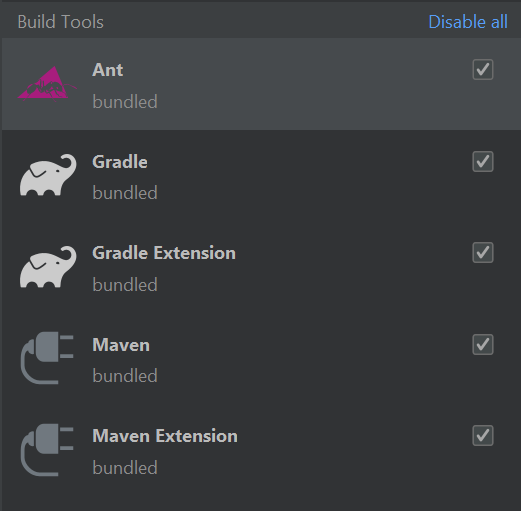
- Import the project as a Gradle project by selecting build.gradle.
- Verify the setup: Run the nusfoodreviews and test a few commands.
- Run the gradle Checks and Tests to ensure they all pass.
Design
Project-Overview
NusFoodReviews is an application that is built using Java. It has cross-platform ability and is able to run on MAC-OS,
Windows and Linux. When run, NusFoodReviews allows user to view selected canteens, stores with their menus, reviews and ratings. In addition,
user is able to leave reviews and ratings to the stores. On the other hand the user can choose to run as admin, and the
password is Password. When run as admin the user is able to add or remove canteens, stores, menu and reviews. These admin
functions allows the app to be moderated and maintained by the person in charge.
Architecture
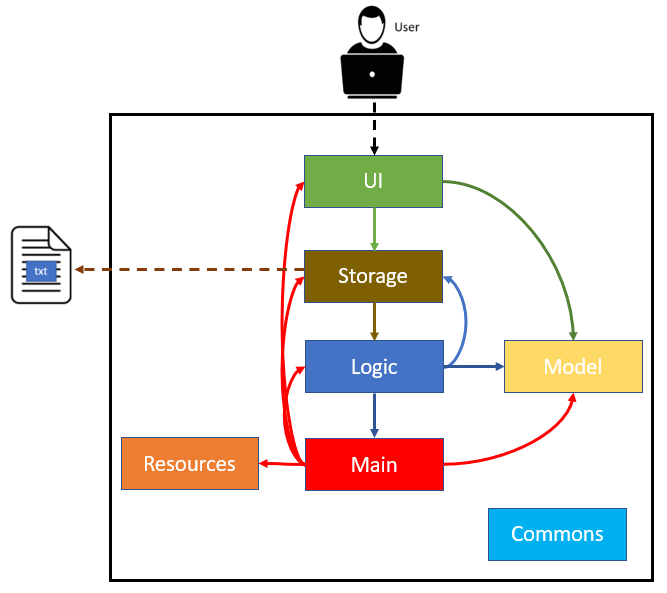
The Architecture Diagram shown above explains the high-level design of NusFoodReviews Application. The following is a brief overview of each component.
Main is responsible for,
- At app launch: Initializes the components in the correct sequence, and connects them up with each other.
- At shut down: Shuts down the components and invokes cleanup methods where necessary.
Resources contains the bundled resource(database file) of the application. When user run the application for the first time,
it will read from this resource and copy it to the local machine. Return user will not need to read from this resource anymore.
Commons represents a collection of classes used by multiple other components.
The rest of the App consists of four components.
Logic: The command executor.Model: Holds the data of the In-App memory.Storage: Reads data from text file, and write to text file.
Logic-Component
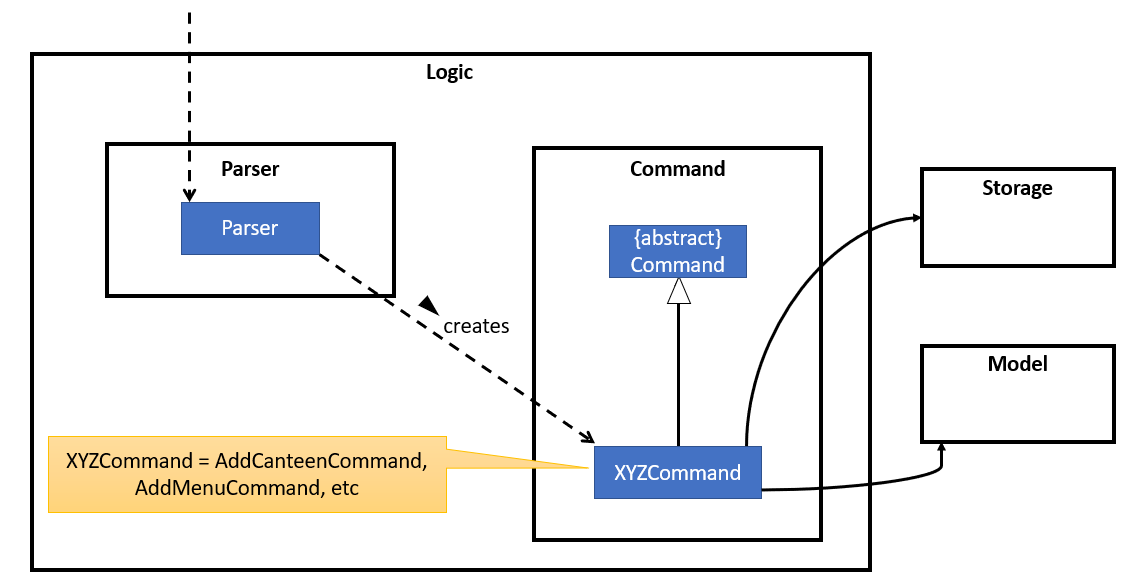
Model-Component
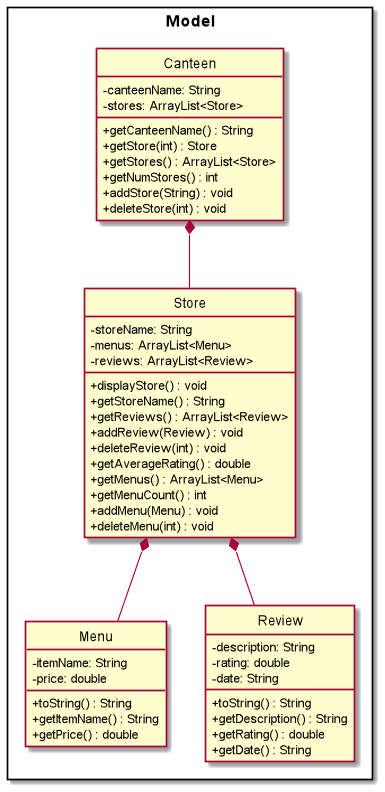
Storage-Component
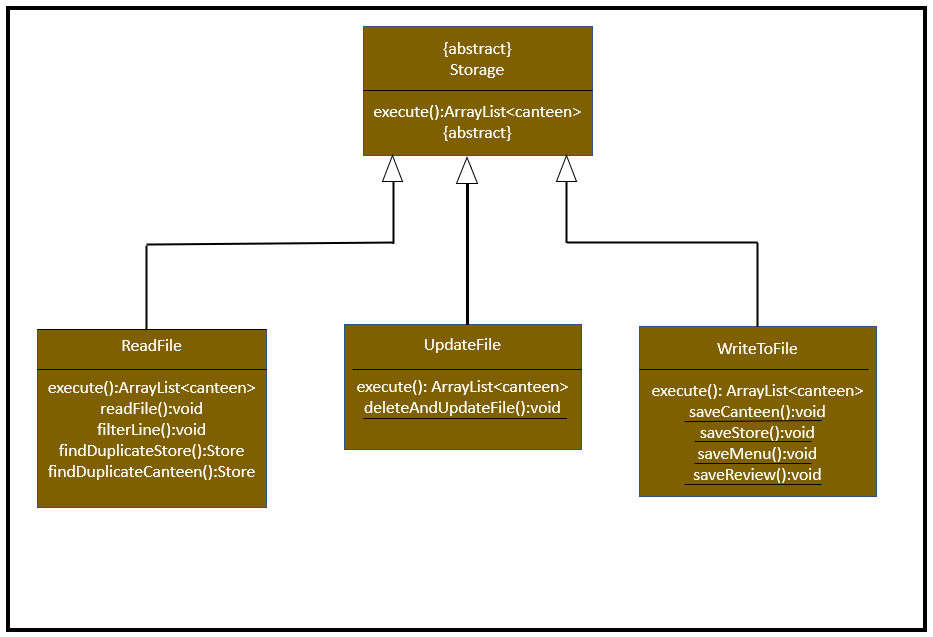
The Storage component,
- For new user, will first create a new directory and text file.
- Next, will load the data from resource and write it into the newly created text file.
- At the same time, it will also load into the in-app data.
- If it is an existing user, it will only loads data from the text file into in-App data.
Implementation
This section describes some noteworthy details on how certain features are implemented.
There are 2 types of user :
Main
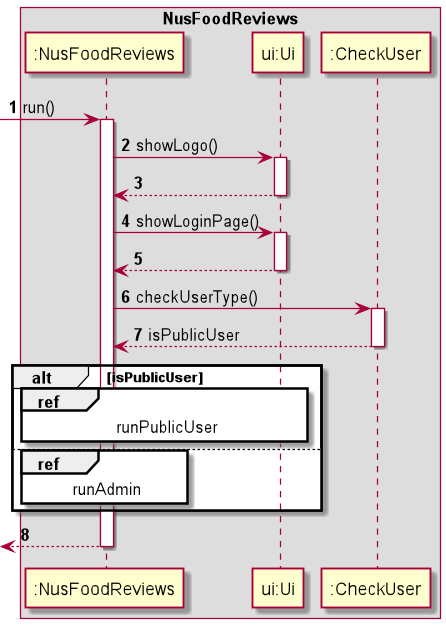
When the application is launched, an Ui object and Parser object is instantiated. To instantiate the Parser object, the main NusFoodReviews and Ui object is passed.
Public User
For public users, the list of commands is shown below:
- Display selected store sample menu:
menu - Display all reviews of the selected store :
reviews - Add a new review of the selected store:
add - Goes back to home page to select canteen:
home - Display all the stores of the selected canteen:
list - Goes back to login page:
login(not worthy) - Exiting the application:
exit(not worthy)
Display Menu
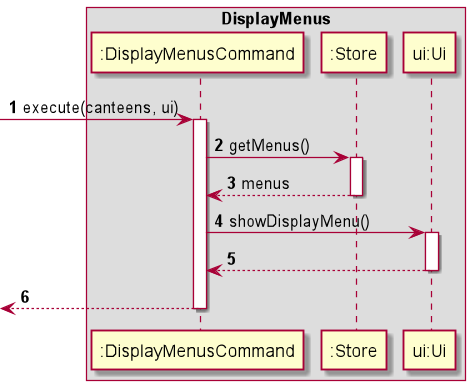
To display menus, DisplayMenusCommand.execute() is called, passing in
an ArrayList of canteens and the Ui object instantiated in NusFoodReviews.
When DisplayMenusCommand was first instantiated, the relevant Store object was passed
into the constructor. DisplayMenusCommand.execute() will then call getMenus() on the
store object to get an ArrayList of menus, before passing the ArrayList to the ui object
to be displayed by calling Ui#showDisplayMenu().
Display Reviews

To read reviews, ReadReviewsCommand.execute() is called passing in an ArrayList of
canteens and the Ui object instantiated in nusFoodReviews.
When ReadReviewsCommand was first instantiated, the relevant Store object was passed
into the constructor. ReadReviewsCommand.execute() will then call getReviews() on the
store object to get an ArrayList of reviews, then calling getAverageRating() to get the
average rating of the store. After that, getStoreName() is also called to get the store
name of the store. These parameters are then passed to the ui object to be displayed by calling
ui.showReviews()
Add Reviews
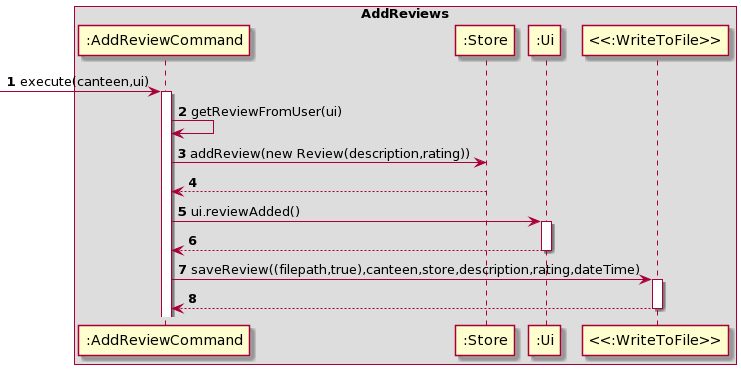
To add reviews, AddReviewCommand.execute() is called passing in an ArrayList of
canteens and the Ui object instantiated in nusFoodReviews.
AddReviewCommand.execute() will then call getReviewFromUser(ui) to get the description and rating. Next, it will
then create a new review object and add it into Store by calling store.addReview(Review). Lastly, it will call
saveReview((filepath,true),canteen,store,description,rating,dateTime) by instantiating the class WriteToFile to
save the new review into the text file database.
Home
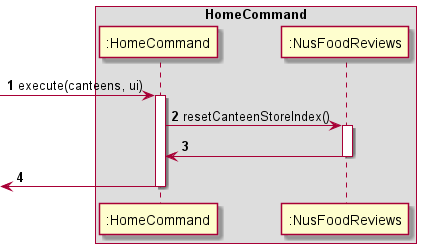
To reset the store and canteen index in nusFoodReviews, HomeCommand#execute() is called,
passing in an ArrayList of canteens, and the ui object instantiated in NusFoodReviews.
When HomeCommand is first called, we pass the main NusFoodReviews object to the
constructor. This allows the Command to interact with the main object when execute is called.
List
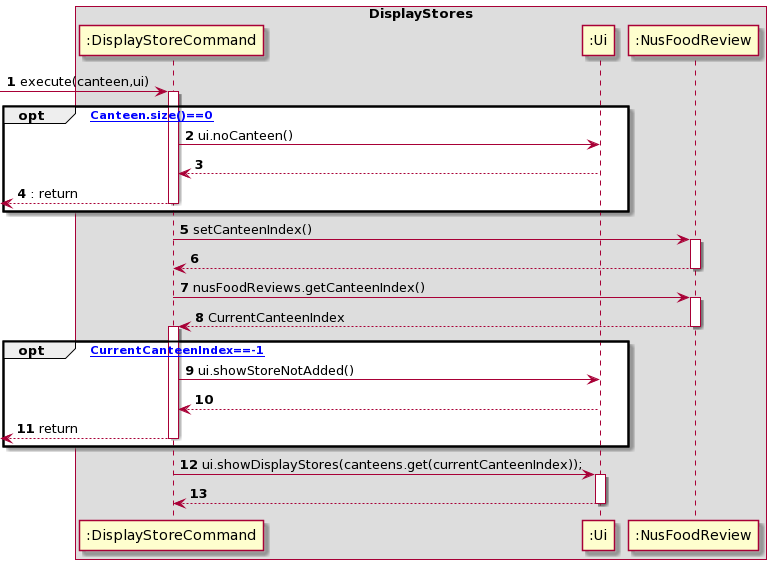
To see the list of stores in a canteen, DisplayStoreCommand.execute() is called passing in an ArrayList of
canteens and the Ui object instantiated in nusFoodReviews.
First thing, if canteen size is 0 the command will be ended telling the user that there is no canteen no view.
Next, if there are canteens available then user will choose one of the canteen by calling NusFoodReviews.setCanteenIndex.
After choosing it will call nusFoodReviews.getCanteenIndex() to get the canteen’s index to view its stores. If canteen’s
index is -1, it means that user input is cancel and it will return from that function. Lastly, ui.showDisplayStores(canteens.get(currentCanteenIndex))
will be called to display the list of stores in the chosen canteen.
Help Command
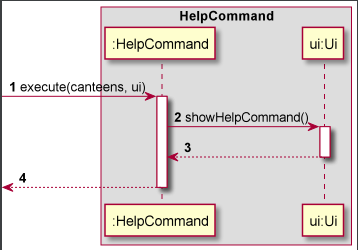
Help command is used to showcase the user all the available commands and respective descriptions about what the commands are all about. HelpCommand#execute is called, passing in an ArrayList of canteens, and the ui object instantiated in NusFoodReviews.
To reset the store and canteen index in nusFoodReviews, HomeCommand#execute() is called, passing in an ArrayList of canteens, and the ui object instantiated in NusFoodReviews.
Admin User
For an admin user, the list of commands is shown below:
- View canteens
1 - Add canteen
2 - Add a store in a canteen
3 - Add Menu to a store
4 - Delete canteen
5 - Delete a store in a canteen
6 - Delete reviews in a store
7 - Delete menu in a store
8 - View stores in a canteen
9(same as public user) - Exit
0(Not worthy)
Run as admin
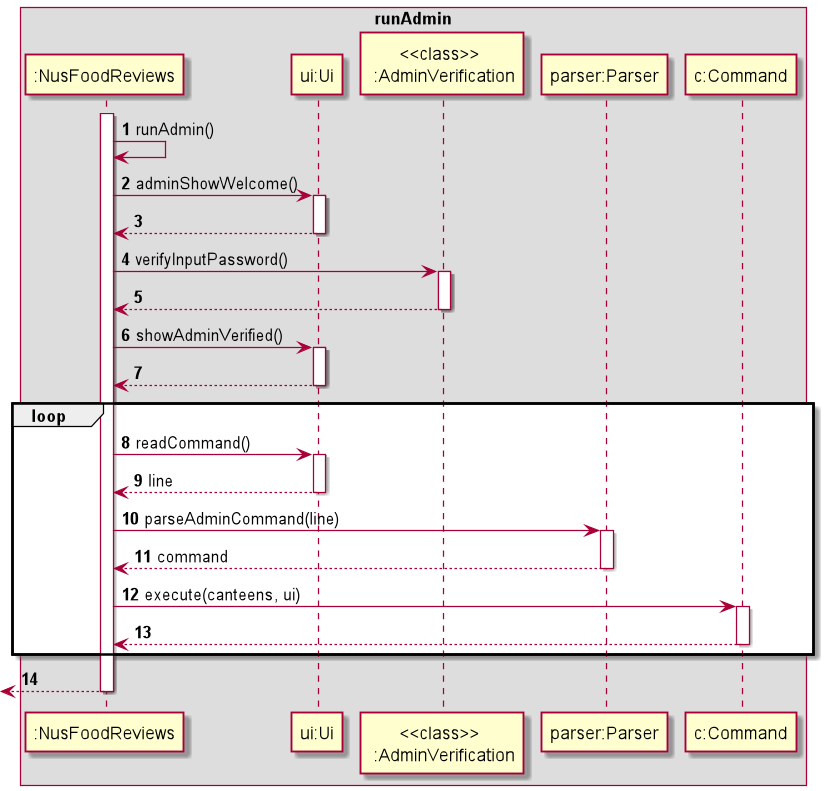
Once admin is verified in NusFoodReviews, The program will start asking for inputs and Parser#parseAdminCommand() will be
taking in these input and create commands object for admin user to execute.
View Canteens
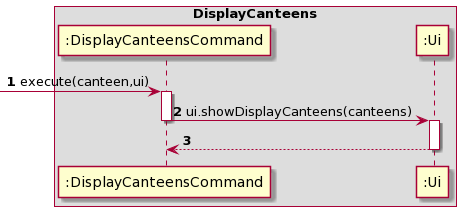
To see the list of canteens, DisplayCanteensCommand.execute() is called passing in an ArrayList of
canteens and the Ui object instantiated in nusFoodReviews.
It will then call ui.ShowDisplayCanteens(canteens) by passing over the arraylist of canteens.
Add Canteen
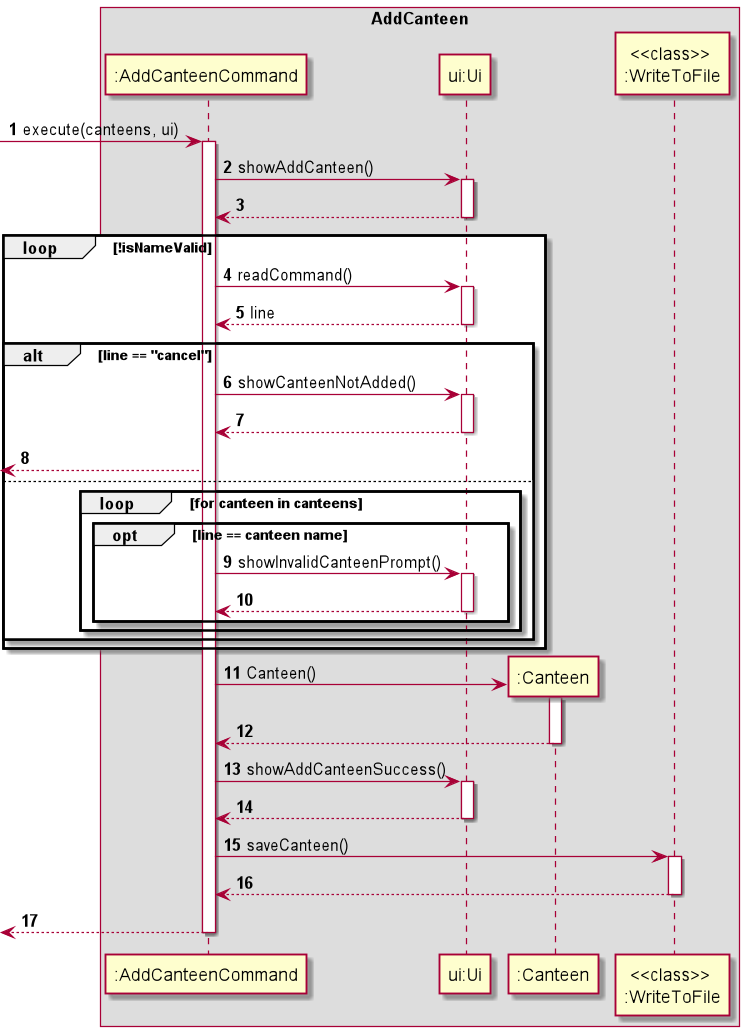
To add a canteen, AddCanteenCommand#execute() is called,
passing in an ArrayList of canteens and the Ui object instantiated in NusFoodReviews.
Ui#showAddCanteen() is called to display the add canteen prompt.
The program will then wait for user input, looping continuously if a valid Canteen name is not entered.
Invalid names include: existing canteen names. If the user inputs ‘cancel’,
the loop is exited and the program returns from AddCanteenCommand.
Once a valid CanteenName is entered,
a new Canteen object is instantiated and added to the ArrayList of canteens.
Ui#showAddCanteenSuccess() is then called to display canteen added confirmation.
Additionally, the static method WriteToFile#saveCanteen() is called to update the canteen in storage.
Add Store
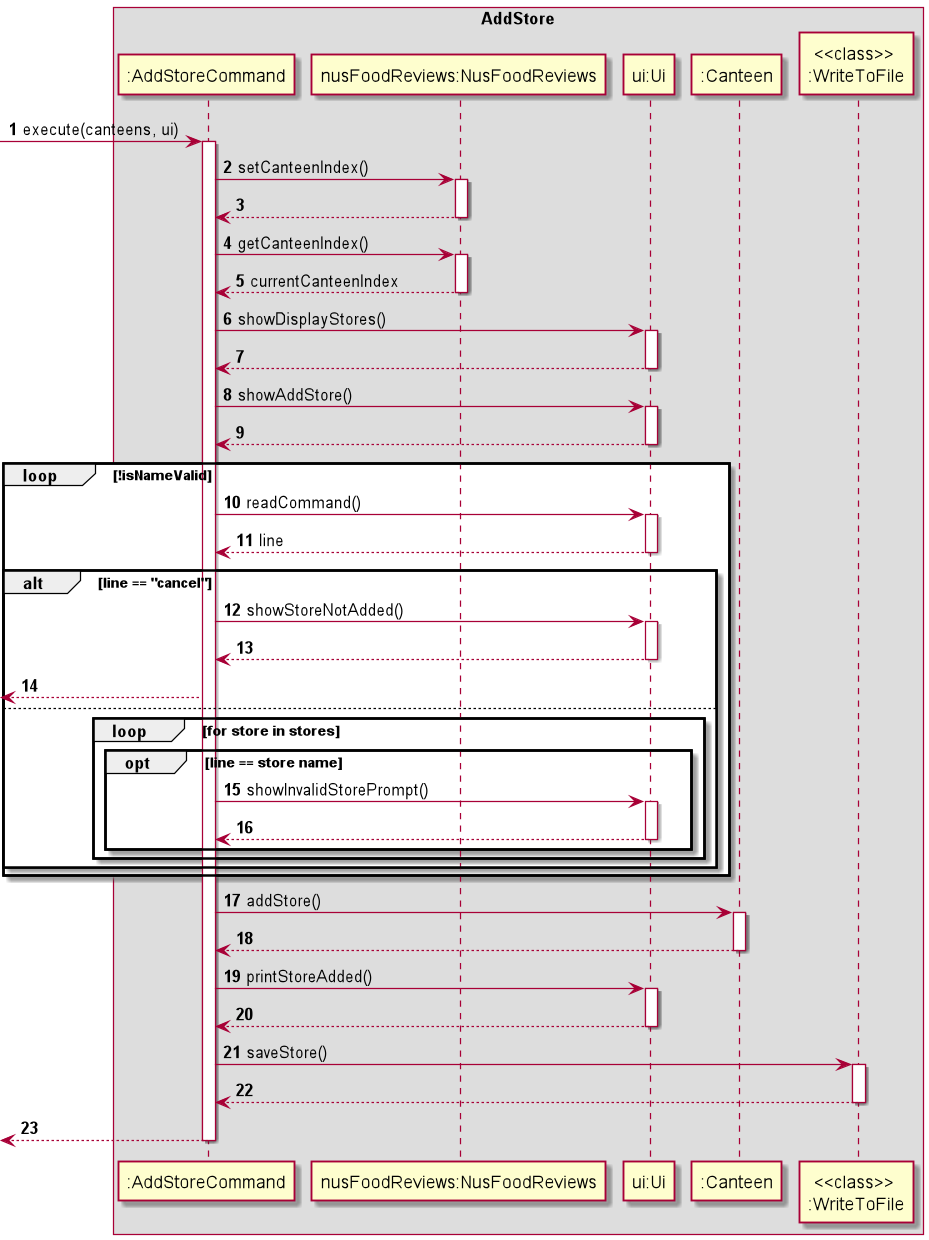
To add a store, AddStoreCommand#execute() is called, passing in
an ArrayList of canteens and the Ui object instantiated in NusFoodReviews.
A new Store object is then instantiated, and added to the Canteen’s ArrayList of stores.
Ui#printStoreAdded() is called to display store added confirmation.
Add Menu
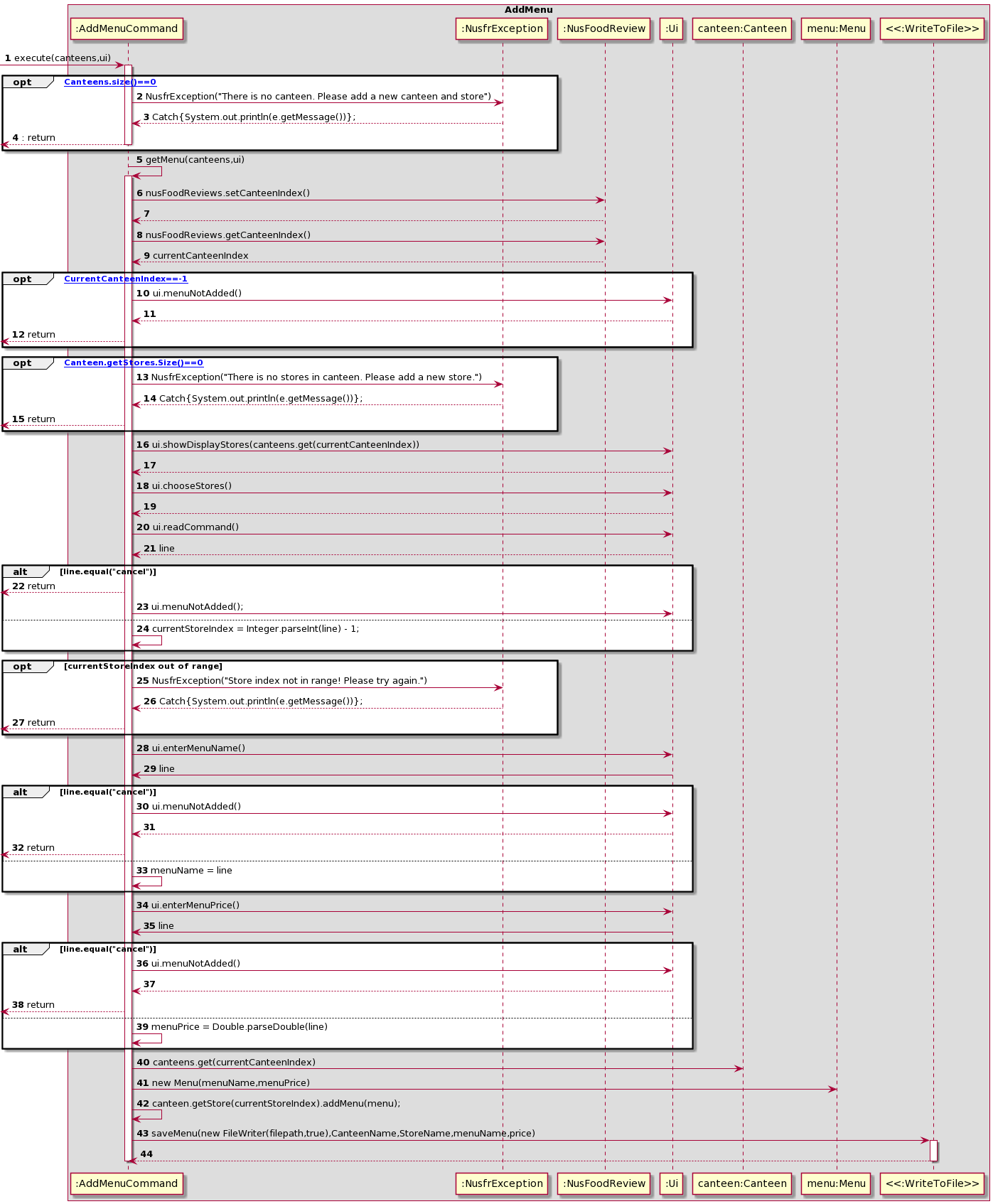 To add a menu to a store, AddMenuCommand#execute() is called, passing in an ArrayList of canteens and the Ui object instantiated in NusFoodReviews.
This is the longest diagram amongst all the others because
To add a menu to a store, AddMenuCommand#execute() is called, passing in an ArrayList of canteens and the Ui object instantiated in NusFoodReviews.
This is the longest diagram amongst all the others because menu is the deepest element. Canteen -> Store -> Menu.
To add a canteen, AddCanteenCommand#execute() is called, passing in an ArrayList of canteens and the Ui object instantiated in NusFoodReviews.
First, it will check if there are canteens available. Next, it will check if there are stores in the canteen. Then if both are
checked and valid it will ask user to choose a canteen and store. Then it will ask user to input menu description and price.
It will again check if the price entered is number. If all is passed it will then add this menu to the store. Lastly it will
then append to the data text file. In between it will check if user enters cancel. If yes, it will terminate the command.
Delete Canteen
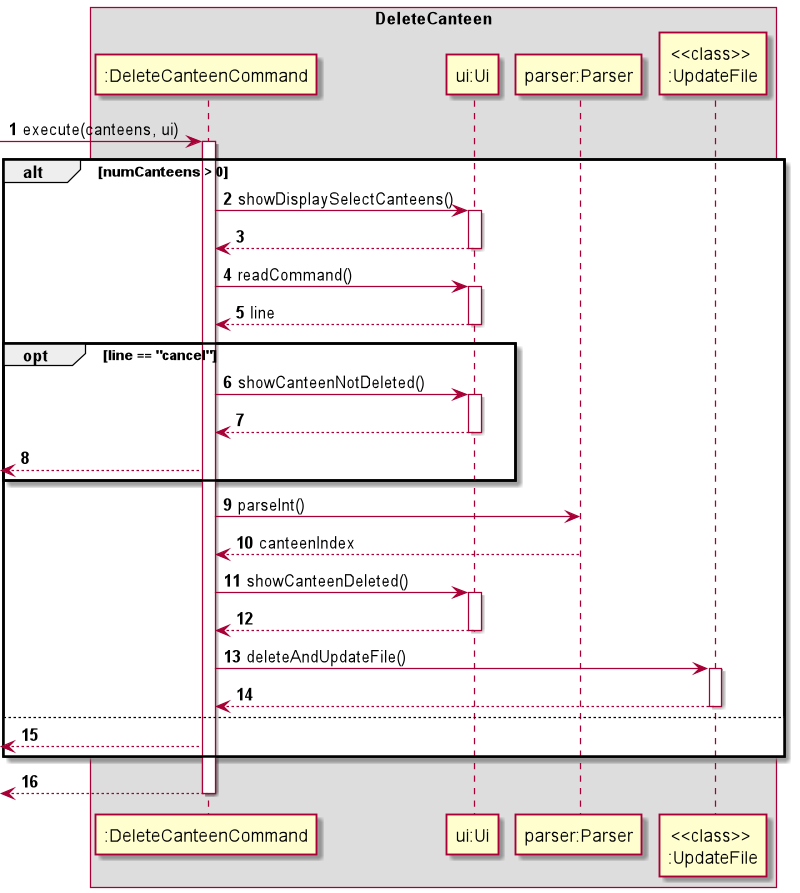
To delete a canteen, DeleteCanteenCommand#execute() is called, passing in
an ArrayList of canteens and the Ui object instantiated in NusFoodReviews.
The program first checks if the ArrayList of canteens has more than 0 canteens.
If there are, the program will continue with the canteen deletion process.
If there are no canteens yet, a short message is printed and the program returns from DeleteCanteenCommand.
The remaining canteen deletion process is as follows:
Ui#showDisplaySelectCanteens() is first called to display canteens for the user to select.
The program waits for user input withUi#readCommand(). If the input is ‘cancel’,
Ui#showCanteenNotDeleted() is called and the program returns from DeleteCanteenCommand.
Otherwise, Parser#parseInt() is called to check if the user input is a valid index of the canteens array.
The canteen is then removed from the canteens ArrayList,
and Ui#showCanteenDeleted() is called to display the canteen deleted message.
The static method UpdateFile#deleteAndUpdateFile() is also called to update the storage.
Delete Stores
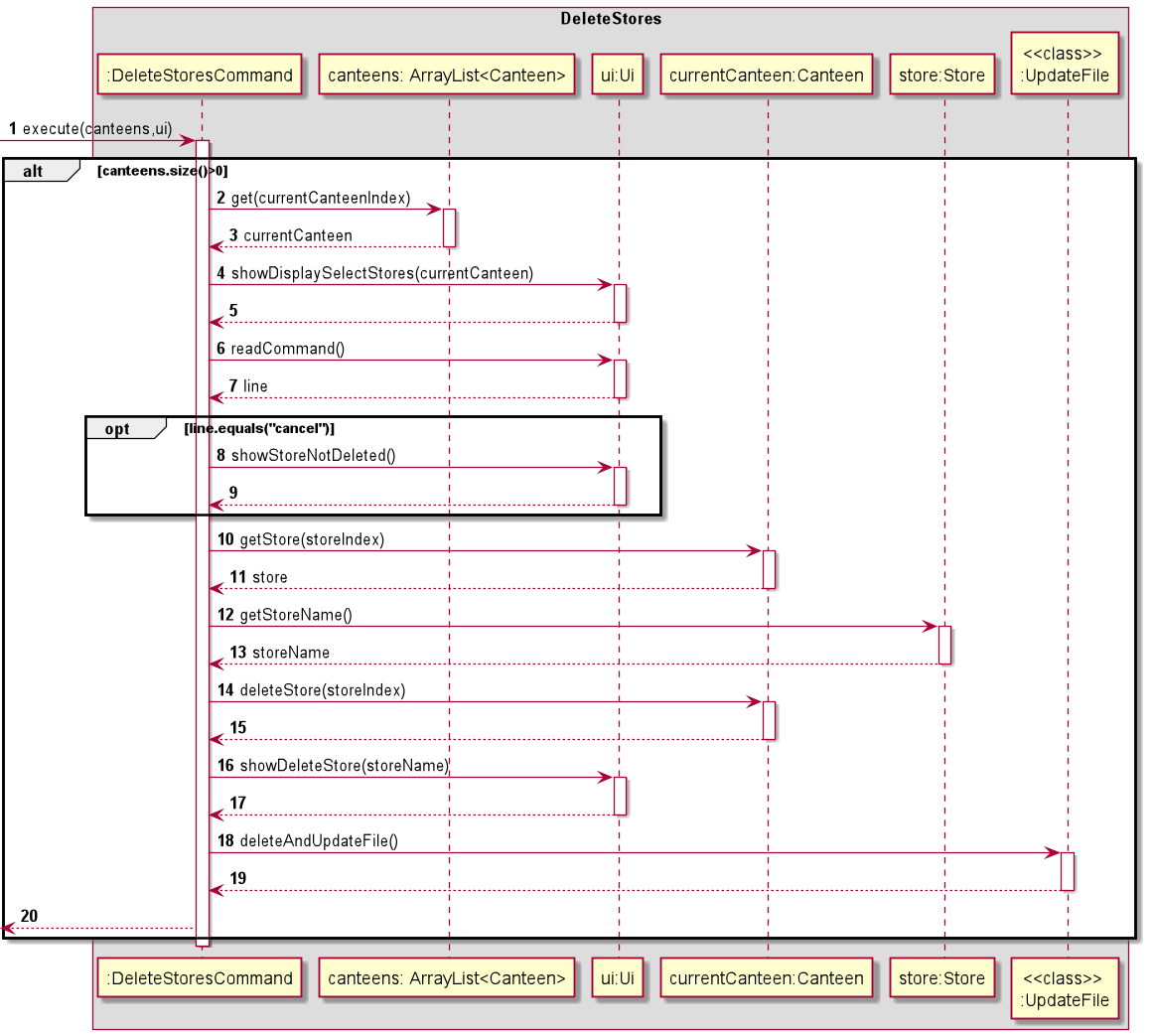
To delete a store, DeleteStoreCommand#execute() is called, passing in an ArrayList of canteens and the Ui object instantiated in NusFoodReviews.
The program first checks if the ArrayList of canteens has more than 0 canteens.
If there are, the program will continue with the store deletion process.
If there are no canteens yet, a short message is printed and the program returns from DeleteStoreCommand.
When DeleteStoreCommand is instantiated, the reference to the main program nusFoodReviews and the parser is passed.
NusFoodReviews#setCanteenIndex() will first be called to prompt the user on which canteen they wish to look at.
The result for this is saved as a private int in NusFoodReviews,
and can be accessed by calling NusFoodReviews#getCanteenIndex().
The remaining store deletion process is as follows:
canteens.get(currentCanteenIndex) is first called to get the Canteen that the user chose and currentCanteen is returned.
Then, Ui#showDisplaySelectStores(currentCanteen) is called to display
a list of stores for the user to select.
The program waits for user input withUi#readCommand(). If the input is ‘cancel’,
Ui#showStoreNotDeleted() is called and the program returns from DeleteStoreCommand.
Otherwise, Parser#parseInt() is called to check if the user input is a valid index of the store.
Then, currentCanteen.getStore(currentCanteenIndex) is called to get the store the user chose and store.getStoreName()
is called to get the store name. The store is then removed with currentCanteen.deleteStore(storeIndex),
and Ui#showDeleteStore(storeName) is called to display the message that the store was deleted.
The static method UpdateFile#deleteAndUpdateFile() is also called to update the storage.
Delete Reviews
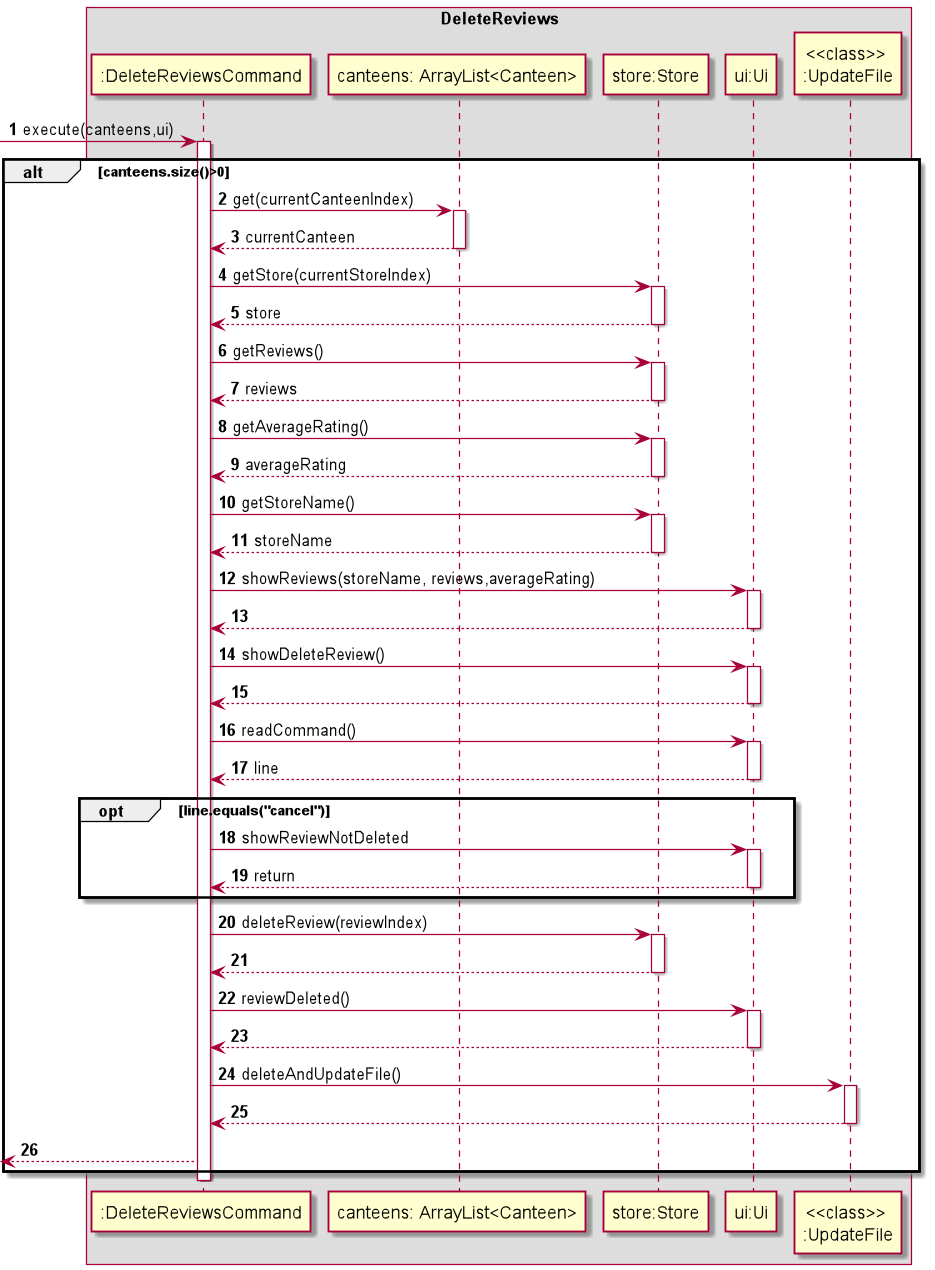
To delete a store, DeleteReviewCommand#execute() is called, passing in an ArrayList of canteens and the Ui object instantiated in NusFoodReviews.
The program first checks if the ArrayList of canteens has more than 0 canteens.
If there are, the program will continue with the store deletion process.
If there are no canteens yet, a short message is printed and the program returns from DeleteReviewCommand.
When DeleteReviewCommand is instantiated, the reference to the main program nusFoodReviews and the parser is passed.
NusFoodReviews#setCanteenIndex() will first be called to prompt the user on which canteen they wish to look at.
The result for this is saved as a private int in NusFoodReviews,
and can be accessed by calling NusFoodReviews#getCanteenIndex().
NusFoodReviews#setStoreIndex() will then be called to prompt the user on which store they wish to look at.
The result for this is saved as a private int in NusFoodReviews,
and can be accessed by calling NusFoodReviews#getStoreIndex().
The remaining review deletion process is as follows:
canteens.get(currentCanteenIndex) is first called to get the Canteen that the user chose and currentCanteen is returned.
Then, currentCanteen.getStore(currentCanteenIndex) is called to get the store the user chose and Store#getReviews() returns
the ArrayList of reviews. To get the averageRating, Store#getAverageRating() is called. If reviews size is <=0, an error message would
be printed and the program returns from DeleteReviewCommand'. store.getStoreName() is called to get the store name and
Ui#showReviews(storeName,reviews,averageRating) is called to display
a list of reviews to delete. Then Ui#showDeleteReview() is called to ask user to input index of review to delete.
The program waits for user input withUi#readCommand(). If the input is ‘cancel’,
Ui#showStoreNotDeleted() is called and the program returns from DeleteStoreCommand.
Otherwise, Parser#parseInt() is called to check if the user input is a valid index of the store.
The store is then removed with Store#deleteReview(reviewIndex),
and Ui#reviewDeleted() is called to display the message that the review was deleted.
The static method UpdateFile#deleteAndUpdateFile() is also called to update the storage.
Delete Menu
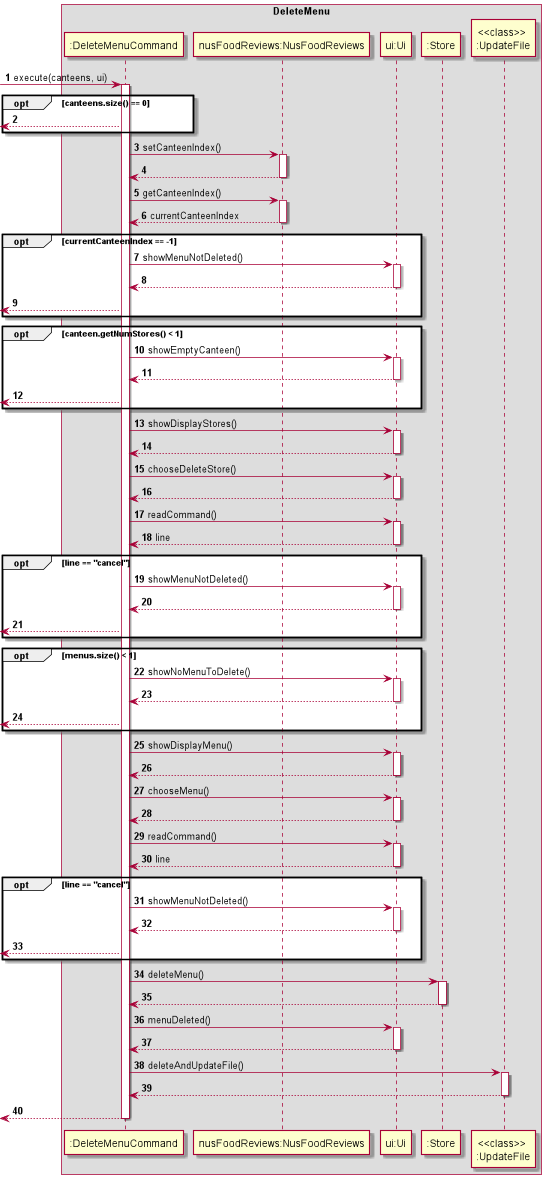 To delete a menu,
To delete a menu, DeleteMenuCommand#execute() is called, passing in an ArrayList of canteens and the Ui object instantiated in NusFoodReviews.
It will first check if there is at least 1 canteen. Next it will ask user to choose a canteen then a store. It will again check if the chosen
canteen has at least 1 store. Next, it will ask user to choose 1 of the menu inside the store to be deleted. If the store has no menu then it will
tell the user that no menu is avail for deletion. In between user can input cancel to end the command. Lastly when menu is succesfully deleted then
it will update the database text file.
Product scope
Target user profile
The target user would be NUS students/staffs who wish to get updated reviews about the food places in NUS.
Value proposition
By consolidating food reviews from NUS canteens from students/staffs, it aims to allow new students/staffs to have a better experience at these food stores.
User Stories
| Version | As a … | I want to … | So that I can … |
|---|---|---|---|
| v1.0 | user | see list of stores | to find good food |
| v1.0 | user | read reviews | decide on where to eat |
| v1.0 | user | view menu and price of items | know the type of food sold |
| v1.0 | user | add reviews and rating | provide feedback on store |
| v1.0 | admin | login | verify myself |
| v2.0 | admin | add a new canteen | manage the app |
| v2.0 | admin | add a new menu | manage the app |
| v2.0 | admin | delete an existing menu | manage the app |
| v2.0 | admin | delete an existing canteen | manage the app |
| v2.0 | admin | add timestamp to reviews | know the date and time of the review |
| v2.0 | admin | add help command | to let user know the availability of commands. |
| v2.0 | admin | delete a store | update availability of stores |
| v2.0 | admin | delete a review | restrict inappropriate reviews |
| v2.0 | developer | Bundle Resource | Allow users to have a set of database upon download of application |
Non-Functional Requirements
-
This application should work on any OS as long as it has Java 11 installed.
-
Should be able to hold up to 1000 stores with their menus and and reviews without much lagging.
-
A user with average typing speed for regular English text should be able to navigate around this application easily.
-
Admin functions is included to optimize the maintainability of the application. They should be able to amend the canteens,stores,menus and reviews easily with the guided UI.
Glossary
-
Mainstream OS : Windows, Linux, Unix, OS-X
-
Canteen : A food place with many stores
-
Menu : Name of the food
-
Ratings : Evaluation or assessment of the food from a store
Instructions for Manual Testing
Manual testing
Launch and shutdown
-
Initial launch
-
Download the jar file and copy into an empty folder
-
Type java -jar nusfoodreviews.jar
-
To toggle between two modes
- Login
Prerequisites: User must be in a selected store
- Test case:
login
Expected: Brings user back to login page to select as admin or public user - Test case:
login 2
Expected: The user is not brought to login page and an error message tells user to select either 1 or 2 to determine the type of user - Test case:
login <>
Expected: Input cannot contain DelimetersPublic User mode
Prerequisites: User must have selected
1as public user
- Test case:
- Choose canteens
Prerequisites: Selects a canteen when public user is chosen- Test case:
1
Expected: Brings user to different stores in the canteen selected - Test case:
-1
Expected: The user is not brought to the next page as stated above but an error message is printed to ask user to enter valid index - Other incorrect commands to try:
0,10,
Expected: Similar to previous - Other incorrect commands to try:
%,^,
Expected: The user is not brought to the next page as stated above but an error message is printed to ask user to enter valid integer index from the list - Test case:
<.
Expected: Input cannot contain Delimeters
- Test case:
- View list of stores
Prerequisites: List all stores using the
listcommand. Multiple stores in the list.- Test case:
1
Expected: Brings user to the selected store and user can choose the command to execute. - Test case:
-1
Expected: The user is not brought to the next page as stated above but an error message is printed to ask user to enter valid index from the list - Other incorrect commands to try:
0,17
Expected: Similar to previous - Other incorrect commands to try:
^,,
Expected: The user is not brought to the next page as stated above but an error message is printed to ask user to enter valid integer index from the list - Test case:
<.
Expected: Input cannot contain Delimeters
- Test case:
- View menu
Prerequisites: Selects a store from the list of stores.
- Test case:
menu
Expected: Brings user to view the menu of the store. - Test case:
menu 2
Expected: The user is not brought to the next page as stated above but an error message is printed to ask user to enter a valid command - Other incorrect commands to try:
menu 17,menu ^,!
Expected: Similar to previous - Test case:
menu <>
Expected: Input cannot contain Delimeters
- Test case:
- View reviews
Prerequisites: Selects a store from the list of stores.
- Test case:
reviews
Expected: Brings user to view the reviews of the store. - Test case:
review
Expected: The user is not brought to the next page as stated above but an error message is printed to ask user to enter a valid command - Other incorrect commands to try:
reviews 17,reviews ^,!
Expected: Similar to previous - Test case:
reviews <>
Expected: Input cannot contain Delimeters
- Test case:
- Add reviews
Prerequisites: Selects a store from the list of stores.
- Test case:
add
Expected: Brings user to input their review When prompted about rating:- Test case:
5Expected: Review is added successfully
- Test case:
- Test case:
add
Expected: Brings user to input their review When prompted about rating:- Test case:
0Expected: Review is not added successfully and an error message is shown to ask user to enter valid rating
- Test case:
- Test case:
add 4
Expected: The user is not brought to the next page as stated above but an error message is printed to ask user to enter a valid command - Other incorrect commands to try:
add 17,add ^,!
Expected: Similar to previous - Test case:
add <>
Expected: Input cannot contain Delimeters
- Test case:
- Exit
Prerequisites: User must be in a selected store
- Test case:
exit
Expected: Exits the application - Test case:
exit 5Expected: The user cannot exit the application as stated above but an error message is printed to ask user to enter a valid command - Other incorrect commands to try:
exit 17,exit ^,!
Expected: Similar to previous - Test case:
exit <>
Expected: Input cannot contain Delimeters
- Test case:
Admin mode
- Enter Password for verification
Prerequisites: User must have selected
2for admin mode- Test case:
Password
Expected: The application prints that admin has been successfully verified and brings admin to a list of tasks - Test case:
passwordExpected: The user cannot enter the application as stated above but an error message is printed to ask user to re-enter password - Other incorrect commands to try:
password 17,password ^,!
Expected: Similar to previous - Test case:
password <>
Expected: Input cannot contain Delimeters
- Test case:
- View Canteens
Prerequisites: User must have entered the correct password
- Test case:
1
Expected: Displays the list of canteens - Test case:
10Expected: The user cannot view the lists of canteens and an error message is printed to ask users to enter valid index - Other incorrect commands to try:
hello,exit ^,!
Expected: Similar to previous - Test case:
hello <>
Expected: Input cannot contain Delimeters
- Test case:
- Add Canteen
Prerequisites: User must have entered the correct password
- Test case:
2
Expected: Prompts the user to enter canteen to be added - Test case:
10Expected: The user cannot add canteen and an error message is printed to ask users to enter valid index - Other incorrect commands to try:
hello,exit ^,!
Expected: Similar to previous - Test case:
hello <>
Expected: Input cannot contain Delimeters
- Test case:
- Add Store
- Test case:
3
Expected: Prompts the user to add a store in one of the canteens If selected canteen is within index, name of store would be prompted Else, an error message would be printed to ask user to enter a valid index in the range of canteens. - Test case:
10Expected: The user cannot add store and an error message is printed to ask users to enter valid index - Other incorrect commands to try:
hello,exit ^,!
Expected: Similar to previous - Test case:
hello <>
Expected: Input cannot contain Delimeters
- Test case:
- Add Menu
- Test case:
4
Expected: Prompts the user to add a menu in one of the stores in one of the canteens If selected canteen is within index, store name would be prompted Else, an error message is printed to ask user to enter a valid index in the range of canteens. If selected store is within index, menu could be added. Else, an error message is printed to ask user to enter a valid index in the range of stores. - Test case:
10Expected: The user cannot add menu and an error message is printed to ask users to enter valid index - Other incorrect commands to try:
hello,exit ^,!
Expected: Similar to previous - Test case:
hello <>
Expected: Input cannot contain Delimeters
- Test case:
- Delete Canteen
- Test case:
5
Expected: Prompts the user to delete a canteen in one of the canteens If selected canteen is within index, canteen would be deleted Else, an error message is printed to ask user to enter a valid index in the range of canteens. - Test case:
10Expected: The user cannot delete canteen and an error message is printed to ask users to enter valid index - Other incorrect commands to try:
hello,exit ^,!
Expected: Similar to previous - Test case:
hello <>
Expected: Input cannot contain Delimeters
- Test case:
- Delete Store
- Test case:
6
Expected: Prompts the user to delete a store in one of the canteens If selected canteen is within index, user would have to choose a store Else, an error message is printed to ask user to enter a valid index in the range of canteens. If selected store is within index, store would be deleted. Else, an error message is printed to ask user to enter a valid store index - Test case:
10Expected: The user cannot delete stores and an error message is printed to ask users to enter valid index - Other incorrect commands to try:
hello,exit ^,!
Expected: Similar to previous - Test case:
hello <>
Expected: Input cannot contain Delimeters
- Test case:
- Delete Review
- Test case:
7
Expected: Prompts the user to delete a review in one of the canteens If selected canteen is within index, user would have to choose a store. Else, an error message is printed to ask user to enter a valid index in the range of canteens. If selected store is within index, the review number selected would be deleted Else, an error message is printed to ask user to enter a valid review index - Test case:
10Expected: The user cannot delete reviews and an error message is printed to ask users to enter valid index - Other incorrect commands to try:
hello,exit ^,!
Expected: Similar to previous - Test case:
hello <>
Expected: Input cannot contain Delimeters
- Test case:
- Delete Menu
- Test case:
8
Expected: Prompts the user to delete a menu in one of the canteens If selected canteen is within index, user would have to choose a store. Else, an error message is printed to ask user to enter a valid index in the range of canteens. If selected store is within index, the menu index selected would be deleted Else, an error message is printed to ask user to enter a valid review index - Test case:
10Expected: The user cannot delete menu and an error message is printed to ask users to enter valid index - Other incorrect commands to try:
hello,exit ^,!
Expected: Similar to previous - Test case:
hello <>
Expected: Input cannot contain Delimeters
- Test case:
- View Stores
- Test case:
9
Expected: Prompts the user to view stores in one of the canteens If selected canteen is within index, user would have to choose a store. Else, an error message is printed to ask user to enter a valid index in the range of canteens. If selected store is within index, the stores are shown. - Test case:
10Expected: The user cannot view stores and an error message is printed to ask users to enter valid index - Other incorrect commands to try:
hello,exit ^,!
Expected: Similar to previous - Test case:
hello <>
Expected: Input cannot contain Delimeters
- Test case:
- Exit Application
- Test case:
0
Expected: The user exits out of application - Test case:
10Expected: The user cannot exit application and an error message is printed to ask users to enter valid index - Other incorrect commands to try:
hello,exit ^,!
Expected: Similar to previous - Test case:
hello <>
Expected: Input cannot contain Delimeters